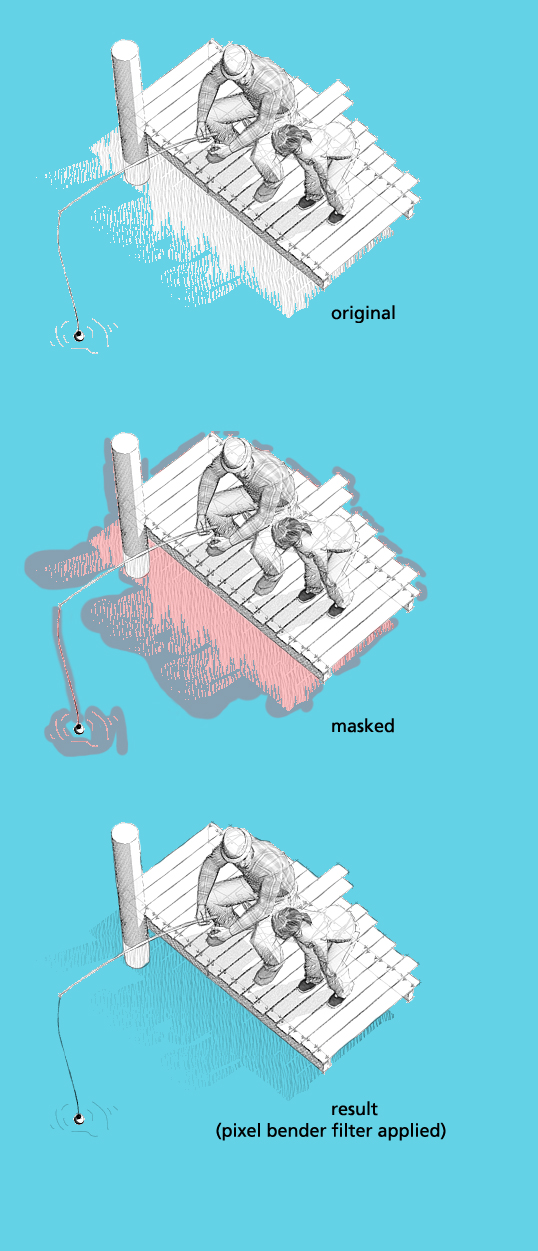So for the last few weeks I’ve been experimenting with Away3D. Away3D is a free 3D engine for Flash, very similar to Papervision3D. As a previous user of Papervision, I noticed a lot of similarities, but there are a few differences, both good and bad, to take note of. There are different features between the two, though for the most part they’re pretty similar.
Category: Uncategorized
Controlling AS2 swfs within an AS3 application.
Sometimes you’ll need to load an AS2 swf into your AS3 project, and this seems like it can be a nightmare. And it can be, depending on what it is. You loose some functionality, such as loadMovieNum and getURL. On top of that, you can’t control the movie, as in you can’t access any public functions. There can be a workaround, though. The trick is to write an AS2 shell that acts like a bridge. You’ll load the AS2 swf into that shell, and communicate with the swf from that file, then communicate to the AS2 swf bridge from your AS3 project via localConnection. This comes from a problem I recently was required to tackle, so I fiugred I’d share my solutution.
In this example, we need to load an existing game written in AS2 into an AS3 website. We do not have any access to the source files, just the compiled swf, which needs to be properly disposed in order to stop its audio channel. The solution is to create an AS2 shell that can load and unload the game, and then communicate with the shell via localConnection.
Step 1. Setting up the AS2 shell
Make a new AS2 targeted flash file and on the stage create a new empty MovieClip and give it an instance name, in this case container_mc.
Now as much as this hurts, click on the first frame and open the ActionScript panel. Yes, we’re going to add some very simple code to the timeline. First we want to load the game using loadMovie, targeting the container_mc that we created on the stage. This will load our file into this empty MovieClip so we can easily remove it later. Since we’ll be bringing this into and AS3 swf, we cannot use loadMoiveNum. The one line of code should look like this: loadMovie(“game_as2.swf”,this.container_mc) .
Step 2. Setting up the LocalConnection listener
This file is basically going to wait for a command from a localConnection at some point, so we’ll set that up immediately after loading the movie. In this case, we named the connection ‘gameBridge’ and will need to use that string in out AS3 swf in order to sync the two together. The code looks like this:
var lc:LocalConnection = new LocalConnection();
lc.connect(“gameBridge”);
Now we need to set up a method that will be called from AS3. In this case, it’s a dispose method. In order for the method to be called, it needs to be a method of the localConnection, so the full function name is lc.dispose = function():Void. Remember that lc is our localConnection object, and that in AS2 the datatype for void is capitalized. All we want to do in this function is kill the game, so we’re going to unload it and kill the connection. Just two lines of code, which looks like this:
lc.dispose = function():Void {
unloadMovie(container_mc);
lc.close();
}
That’s it for the AS2 side.
Step 3. Setting up the load in the AS3 project
We load in the AS2 swf just like we do an AS3 one, the only difference is that instead of it being of type MovieClip, it will be a special class called AVM1Movie, which stands for ActionScript Virtual Machine 1 MovieClip. Remember, we’re loading our shell we just made, not the game. So my load method looks like this:
private var game:AVM1Movie;
private var loader:Loader;
private function loadGame():void {
loader = new Loader();
loader.contentLoaderInfo.addEventListener(Event.COMPLETE, hndlGameLoad);
loader.load(new URLRequest(“gameshell.swf”));
}
private function hndlGameLoad(e:Event):void {
game = AVM1Movie(loader.contentLoaderInfo.content);
addChild(game);
}
In this case, the game was set to a frame rate of 30fps, and my app is running at 71fps. That means that the loaded game will now run over twice as fast. There’s not much we can do about this, but we can set the overall stage frame rate to match the loaded game, and when the game is unloaded, just remember to set it back. It’s just one line of code: stage.frameRate = 30;
Step 4. Setting up the LocalConnection call method
The last thing to do is call the AS2 swf and tell it to dispose when we need it to. We just set up a new LocalConnection object and pass it the name of the connection we set up in the AS2 swf and the method that we want to call. Looks like this:
lc = new LocalConnection();
lc.send(“gameBridge”, “dispose”);
And that’s about it. Pretty simple and quick way to load and still be able to dispose of an AS2 file.
Pixel Bender Filters
I started to play around with pixel bender a few weeks ago, but didn’t have much time to really accomplish anything interesting. However, I came across the opportunity (or rather excuse) to use it to whip up a quick filter for my current project. Basically, we have a bunch of transparent png images of people or objects. In the images, the figures or objects cast shadows, but the shadow’s transparency is not taken into account (think of it more like a .gif where transparency is either true or false rather than smooth). So I wanted a way to take a selection of the image, and basically have it translate the brigtness value to alpha. The result would be similiar to using a multiply blend mode, if blend modes could be used with only one layer. Anyways, I couldn’t find a way in Photoshop to accomplish the effect to my liking, so I wrote a super simple pixel bender filter, imported it, and voilà, I had exactly what I needed. Pixel Bender is going to be a great too for player 10, but I think there could be a lot of interesting and practical uses for it even outside of Flash.
Here’s the filter (right/option click and save as, I guess Firefox and the like recognize it as a text file) if you’d like, as well as an image that hopefully clarifies what I was trying to describe above.